Welcome to this free simple, and scientific online calculator featuring basic and advanced functions, respectively. It is specifically designed for users’ ease and comfort. Above all, you can perform fundamental as well as extended mathematical operations here.
Subsequently, you can switch between simple and scientific online calculators just by following the switching calculators guide below. Above all, use the big fullscreen calculator to avoid distractions.
Furthermore, this Ramadhan you can compute your due zakat for the year 2021 using this zakat calculator.
Switching Calculators
Calculator Bay offers simple and scientific calculators. So you can switch between these online calculators just by tapping the switch button residing in the top left corner of the help panel.
If you are using a pc desktop or mac, you just need to drag your mouse pointer over the help button in the help panel. It will automatically expand the panel. After that, tap on the switch button to switch between calculators.
If you are using a mobile phone or tablet, then tap on the help button in the top left corner of the calculator highlighted in the picture below. So it will open the help panel for you, then use the switch button to use both of the online calculators available.
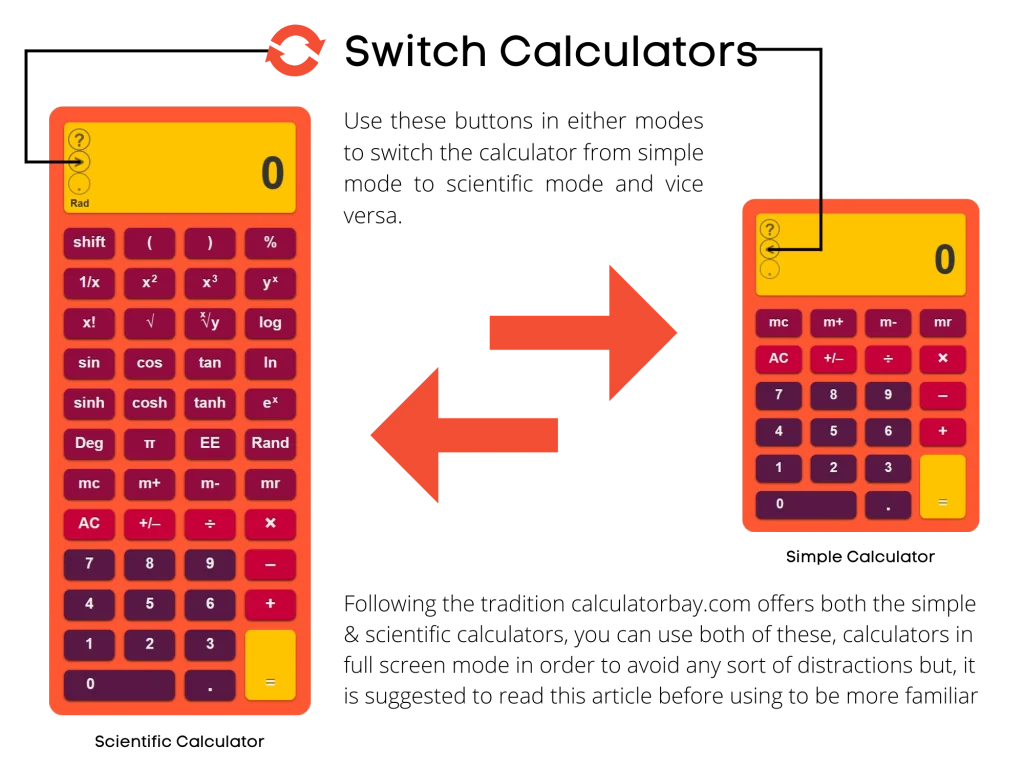
Indeed, the most straightforward way to transition from simple to scientific calculator or vice versa is by entering the [tab] key on your personal computer or Mac Desktop.
Online Simple Calculator
We offer our unique, simple, and basic online calculator for kids and users for the necessary computations. Therefore it is designed for solving plain and basic mathematical and scientific problems.
It’s simple and to the point design makes it stand out and allows its users to solve their problems with ease. In other words, this calculator is a simple problem solver.
Although it’s a basic calculator, it is not short of the dynamic standard features. Moreover, you can use this calculator to find out the file download time depending upon your internet speed.
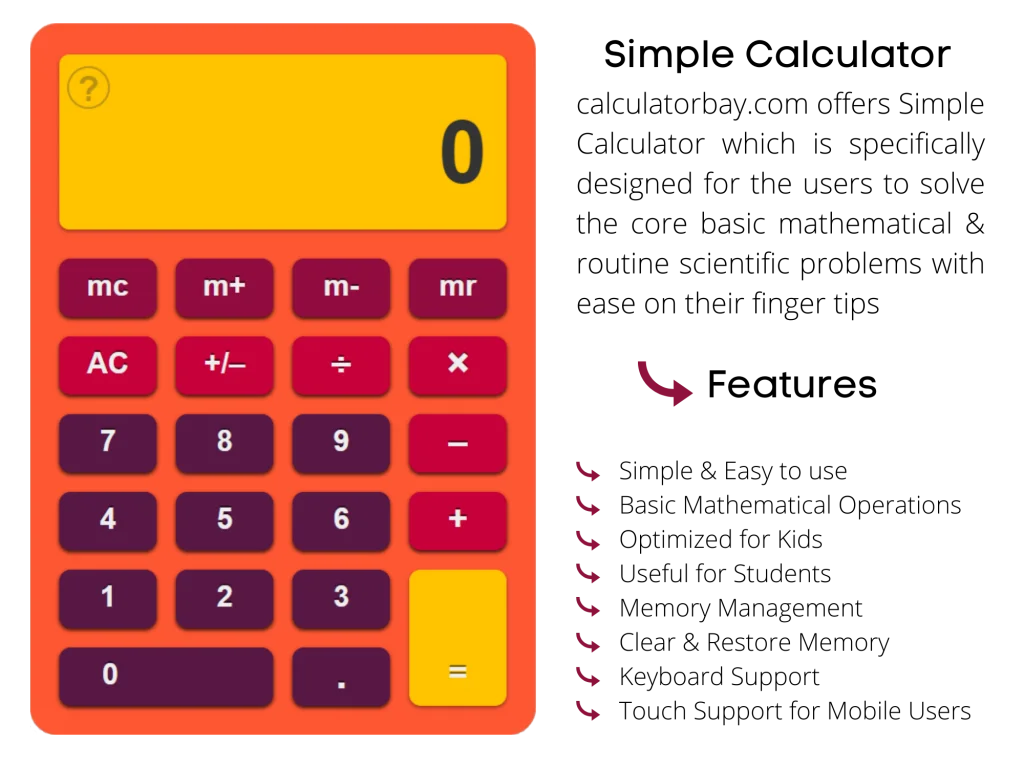
Features of Simple Calculator
Full-screen Simple Calculator to avoid diversion.
Clear Memory Content.
Display Memory Content.
Save Content in Memory with a positive sign.
Save Content in Memory with a negative sign.
Reset the Display and Memory.
Reset the Display only.
Change Mathematical signs of Numbers or Numerals.
Divide Numerals.
Multiply Numerals.
Add Numerals.
Subtract Numbers.
It also supports Negative and Positive Numbers both for online Calculations.
Moreover, Keyboard and Mouse Support for the Desktop Users.
Likewise, it has touch support for Mobile phone or Tablet users.
How to Use Simple Calculator
Most Importantly, you don’t need to download fancy applications or software to use this calculator. Just connect to the internet and navigate to Calculator Bay. You are good to use the simple online calculator.
Indeed, this calculator is dedicated to performing significant operations on decimal values. Meanwhile, you can use this calculator to perform calculations on the binary values.
Meanwhile, use the following keys to perform particular operations on your numbers and values.
Supported Operations in Simple Online Calculator
Likewise, use this to erase Memory Content.
Similarly, use this to save Content in Memory with the positive sign.
Likewise, use this to save Content in Memory with the negative sign.
In the same vein, use this to read the Content in Memory.
Use this to Clear the Display.
Likewise, use this to Clear the Display and Memory.
Similarly, use this to change the Mathematical signs of the numerals.
In the same vein, use this to Add the Numerals.
Similarly, use this to Subtract the Numerals.
Likewise, use this to Multiply the Numerals or Multiplications.
Similarly, use this to Divide the Numerals.
Moreover, use this to get the results.
Supported Numerals in Simple Online Calculator
Numeric Key 0
Numeric Key 1
Numeric Key 2
Numeric Key 3
Numeric Key 4
Numeric Key 5
Numeric Key 6
Numeric Key 7
Numeric Key 8
Numeric Key 9
Denotes Point
Online Scientific Calculator
Calculator Bay features a standard online scientific calculator besides our basic online calculator. However, it is a large calculator mainly crafted to solve extensive scientific problems professionally. Moreover, the sole thing that keeps it apart is its more considerable computation support and ease to use it.
You can also use the full screen online scientific calculator. Most importantly, this Calculator has extended features than that of our simple calculator.
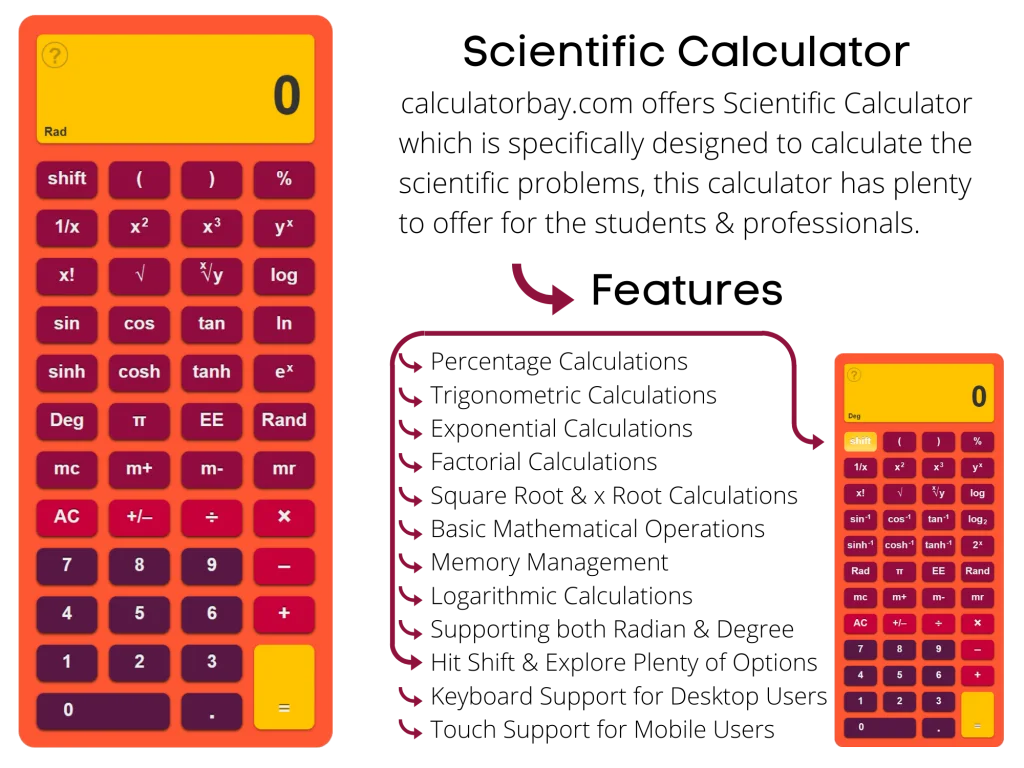
Key Features of Scientific Calculator
Full-Screen Scientific Calculator to keep you focused.
Percentage Calculations.
Trigonometric Functions.
Inverse Trigonometric Functions.
Exponential Calculations.
Factorial Calculations.
Square Root and X Root Calculations Online.
Basic Mathematical Operations Online.
Memory Management.
Online Calculation in Radians.
Online Degree Mode Calculations.
Scientific Notations.
Calculation of Large Numbers with High Precision.
Supports Long Divisions for online Calculation.
Moreover, we have Keyboard and Mouse Support in the Online Calculator for Mac or PC users.
Likewise, It has Touch Support for Mobile phone or I-Pad Users.
How to Use Our Best Scientific Calculator
Switch your internet on whatever device you are using and navigate to Calculator Bay. So now you are all set to use this extensive online scientific calculator with ease.
Moreover, this calculator is compatible with multiple browsers regardless of the version. Which is referred to as cross-browser compatibility
Meanwhile, use the keys listed below to perform particular actions as per your requirement.
Supported Operations in Scientific Calculator
Use this Shift Key to Perform Extended Operations on Calculator with the shift.
Likewise, use this Key to Enter the Opening Bracket.
Similarly, use this Key to Enter the Closing Bracket.
Likewise, use this Key to Find the Percentage.
Similarly, use this Key to Find the Inverse of X.
Likewise, use this Key to Find the Square of X.
Similarly, use this Key to Find the Cube of X.
Likewise, use the Key to Find the X Power of Y.
Similarly, use this Key to Find the Factorial of X.
Likewise, use this Key to Find the Square Root of X.
Similarly, use this Key to Find the X Root of Y.
Likewise, use this Key to Find the Basic Logarithm.
In the same vein, use this Key to Find the Sine of Angles.
Likewise, use this Key to Find the Cosine of Angles.
Similarly, use this Key to Find the Tangent of Angles.
Likewise, use this Key to Find the Natural Logarithm to the Base e.
Extended Operations
Similarly, use this Key to Find the Sinh of Hyperbolic Angles.
Likewise, use this Key to Find the Cosh of Hyperbolic Angles.
In the same vein, use this Key to Find the Tanh of Hyperbolic Angles.
Similarly, use this Key to Perform Natural Exponential Function.
Likewise, use this Key to Switch to Degree Mode.
Similarly, use this Key to Switch to Radian Mode.
Also, use this Key to Use the PI function.
Similarly, use this Key for Scientific Notations.
Moreover, use this Key to Generate a Random Number.
Available Functions after Pressing Shift Key on Online Calculator
Use this Key to Find the Inverse Sine of Angles.
Likewise, use this Key to Find the Inverse Cosine of Angles.
Similarly, use this Key to Find the Inverse Tangent of Angles.
Likewise, use this Key to Find the Logarithm to the base 2.
Similarly, use this Key to Find the Inverse Sinh of Hyperbolic Angles.
Likewise, use this Key to Find the Inverse Cosh of Hyperbolic Angles.
Also, use this Key to Find the Inverse Tanh of Hyperbolic Angles.
Moreover, use this Key to Find the X Power of 2.
Online Calculator Usage Guide
Here is a usage guide of our online calculator for Calculator Bay’s users.
Mouse Usage
Firstly you can perform operations on this calculator by using mouse and mouse touchpads. For this purpose, you just need to navigate your pointer over the particular button to perform the specific function you are concerned with and tap the mouse pad. Likewise, repeat this drill, and you are good to perform other specific functions as well.
Keyboard Usage
Secondly, users can use their keyboards if they are on Mac or PC. Simply they have to press the dedicated key on their keyboards to perform the specific functions on this ultimate virtual calculator.
Meanwhile, follow this guide to use the keyboard to perform functions on this online calculator
Keyboard Supported Functions of Online Calculator
for Numeric Keys.
in order to delete the input one by one.
to clear the Display and Memory.
for opening bracket.
for closing bracket.
to calculate percentage.
to find the sine of an angle.
to find the cosine of an angle.
to find the tangent of an angle.
to find the inverse sine of an angle.
to find the inverse cosine of an angle.
to find the inverse tangent of an angle.
to find the logarithm.
to find the natural logarithm.
to clear the memory.
to save data with the positive sign in memory.
to save data with the negative sign in memory.
to read data from the memory.
to switch between degree or radian mode.
for pi.
for scientific notation.
to calculate the x power of y online.
to calculate the x exponents of e (e^x)online.
to find the factorial of x online.
to calculate the 2 exponential of x online.
to change the sign of numerals.
to calculate the x exponents of y online.
to find the x root of y.
to find the inverse of x.
to find the square root of x.
to calculate additions online.
to calculate subtraction online.
to calculate multiplication online.
to calculate division online.
to shift between modes.
Display Modes of Online Calculator
Online scientific calculator offers three different display modes for numbers separation. So you can switch among them by clicking on the switch display button in the help panel. Although, you might be familiar with the drill to open the panel. Let me elaborate for another time: drag your mouse on the top of the question mark icon in the left top corner if you are using mac or pc.
If you are using a mobile phone or tablet, then just tap on that question mark icon, and it will expand the help panel for you.
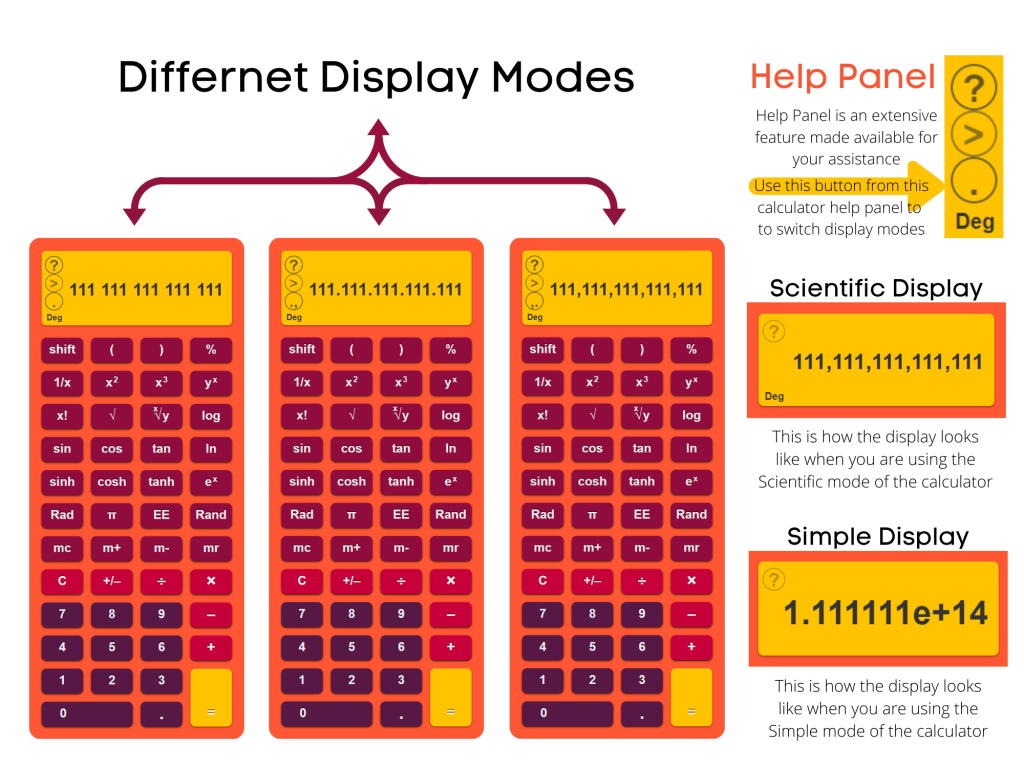
Full-Screen Online Calculator
Calculator Bay offers an extensive feature for its users. So now they can use these online simple and scientific calculators in the Full-Screen Mode. To use these calculators in the fullscreen mode, tap the fullscreen link just under the calculator. Boom, you are good to use it in full-screen mode. Now you can perform your calculations and computations on full screen without any divergence or distractions.
Zoom in Calculator
Most importantly, if you are using a PC or Mac, you can zoom in on the calculator by pressing ctrl + and cmd +. It will increase the size of the calculator and its buttons with proportion.
In case you are using a mobile phone, you can zoom in on the calculator by pinching in two of your fingers and moving them outwards. Similarly, users can also replicate this phenomenon on their mouse pads and touchpads.
FAQs
How to switch between Simple and Scientific Calculators?
Press [tab] to switch between Simple and Scientific Calculators. However, if you are using a Mobile phone or tablet, touch the question mark icon in the top left corner and tap the switch button in the second place to switch between calculators.
How to use Full-Screen Calculator?
In order to use a full-screen calculator, use the link below the calculator. You can use this link to switch to full-screen mode as well.
How to change the display mode of the Calculator?
To change the display, touch or click the question mark icon in the top left corner and tap the change display button, which is in third place.
How can I use the online Google Calculator, or What is its link?
In case you are willing to use Google’s online scientific calculator, simply paste your mathematical query into the google search dialog box and hit enter. As far as its google calculators link is concerned, there is no specific link to it as per the recent update. Google shows it whenever it feels appropriate.
